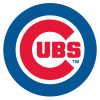Download.JPG 259.02K
10 downloads
Download.JPG 259.02K
10 downloads2. Once downloaded, Make a new Folder in your program file Folder and give it a unique name. Here you can see I have the Graphical Client to the Left and I made a folder for my second core on the right where im going to place the Folding Console Client.
 Program_Files.JPG 287.65K
12 downloads
Program_Files.JPG 287.65K
12 downloads3 Once you've placed the Console client in the folder, Right click on it to create a shortcut to the desktop.
 Shortcut1.JPG 286.74K
12 downloads
Shortcut1.JPG 286.74K
12 downloads  shortcut2.JPG 274.66K
10 downloads
shortcut2.JPG 274.66K
10 downloads4. Now lets configure the shortcut using switches.
5 Right click on the shortcut you've just made on your desktop and click on properties
 properties.JPG 367.58K
10 downloads
properties.JPG 367.58K
10 downloads6. Now in the "Target" we're going to throw in a couple of switches.
 PropPreSwitch.JPG 357.44K
12 downloads
PropPreSwitch.JPG 357.44K
12 downloads7. Type in -config -local after the "C:\Program Files\Folding@HomeCPU2\FAH504-Console.exe" so that it reads like this: "C:\Program Files\Folding@HomeCPU2\FAH504-Console.exe" -config -local (please note, there are <SPACES> between the ..." <space> -config <SPACE> -local)
8. Now Click on Apply, then Click OK
 Apply.JPG 355.96K
7 downloads
Apply.JPG 355.96K
7 downloads  Ok.JPG 357.25K
8 downloads
Ok.JPG 357.25K
8 downloads9. Now double click on your shrotcut and answer the questions:
 Answers.JPG 255.33K
11 downloads
Answers.JPG 255.33K
11 downloads Enter your team name: Nvyseal
Team Number: 51370
Launch it as a service: (this means it will automatically start up if yes is checked)
Ask before fetching
When you get to "CHANGE ADVANCED OPTIONS" answer "yes"
Continue on until you get to the last question
Machine ID: <-- here you need to give your client a special number 1-8. I used "3". The graphical Client defaults to "1" so dont use that if your going to run 1 Graphical Client and one Console client like i am.
10. Once you've answered all the questions, the console will begin to fetch its first WU, and give you a checkpoint every 30 minutes provided you left it at its default
 Clients.JPG 299.54K
13 downloads
Clients.JPG 299.54K
13 downloads  Status.JPG 365.97K
8 downloads
Status.JPG 365.97K
8 downloadsGood luck, and fold for Team x64bit.net