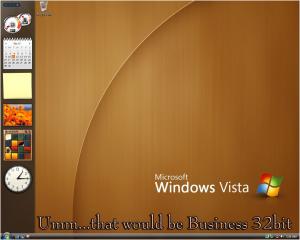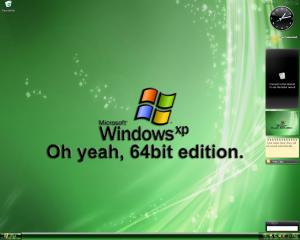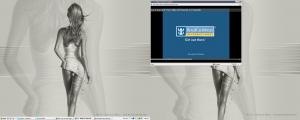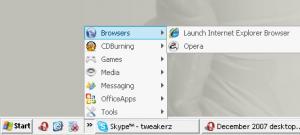Tweak, on Dec 10 2007, 05:51 PM, said:
Tweak, on Dec 10 2007, 05:51 PM, said:

December 2007 desktops
#31
Posted 11 December 2007 - 07:06 AM
#34
Posted 11 December 2007 - 05:41 PM
#37
Posted 14 December 2007 - 11:10 PM
Show is... Jack of All Trades - Sex and the Single Spy | Season 1 | Episode 2
#38
Posted 14 December 2007 - 11:25 PM

#39
Posted 15 December 2007 - 02:04 AM
#40
Posted 15 December 2007 - 02:07 AM
I run all programs through the "Run command" anyway
#41
Posted 15 December 2007 - 12:41 PM
 Sphere, on Dec 15 2007, 04:07 AM, said:
Sphere, on Dec 15 2007, 04:07 AM, said:
I run all programs through the "Run command" anyway
By saying Clean you mean.. empty
Well you know it's like typing, here you know where the keys Located.. so you don't need to look at the kboard while typing, and on the Desktop, you know where your Icons Located..
So you actually don't need to remember nothing.. in Bottom right, I have games, in bottom left, I have editing software, converters Etc.
#42
Posted 15 December 2007 - 03:29 PM
3 gives you an idea, keeps me from ever having to look in the All Programs list and practically eliminates the need for desktop icons, I don't use 3rd party apps either for this obviously, just create what I like and drop a shortcut to the app inside, have done this for clients and they seem to love it.
#43
Posted 15 December 2007 - 06:20 PM
 Tweak, on Dec 15 2007, 05:29 PM, said:
Tweak, on Dec 15 2007, 05:29 PM, said:
3 gives you an idea, keeps me from ever having to look in the All Programs list and practically eliminates the need for desktop icons, I don't use 3rd party apps either for this obviously, just create what I like and drop a shortcut to the app inside, have done this for clients and they seem to love it.
Oooh
btw. If you want to create what Tweak had done,
Do the following steps..:
How to create "Tweaks Custom Quick Launch", for Dummys (or for the ones with "Computer ADD")
1. Open Folder called
SystemDrive:\Users(documents and settings)\***\AppData\Roaming\Microsoft\Internet Explorer\Quick Launch
Where *** is your User accounts name
For Example - C:\Users\Ed\AppData\Roaming\Microsoft\Internet Explorer\Quick Launch

Alternatively you can do the Following steps shown on the Image below

2. Now in this "Quick Launch" folder, create a folder with the Name you Like, for example "X64BIT.NET"

3. Now go ahead and open your Folder
4. Create or Copy-paste the shortcuts you want into This Folder "in our created X64BIT.NET"..


5. Fiuh
 , almost there...
, almost there...Unlock your Windows Taskbar by right clicking on it, and unselecting "Lock The Taskbar" button

When taskbar is Unlocked, you should see that new unseen "Draggers" appeared..

Drag the 2nd Dragger from the left, to right, so that your created folder "?X64BIT.NET", becomes hidden

Now when you Hit Show Hidden quick launch buttons Button
 ,
, you should see That our created X64BIT.NET folder has small Arrow in the right, put your mouse cursor over it, and Wuila, you have your Own "Advanced" quick launch Folders, Hehe

Enjoy
Edited by TheBearLT, 16 December 2007 - 11:04 AM.
#44
Posted 16 December 2007 - 02:29 AM
Good deal bud, better you than me I guess, I went with the let's figure most would figure it out or ask...nice work.
#45
Posted 16 December 2007 - 07:05 AM
 Sphere, on Dec 14 2007, 12:36 PM, said:
Sphere, on Dec 14 2007, 12:36 PM, said:
 Tweak, on Dec 14 2007, 03:10 PM, said:
Tweak, on Dec 14 2007, 03:10 PM, said:
Show is... Jack of All Trades - Sex and the Single Spy | Season 1 | Episode 2
0 user(s) are reading this topic
0 members, 0 guests, 0 anonymous users


 This topic is locked
This topic is locked